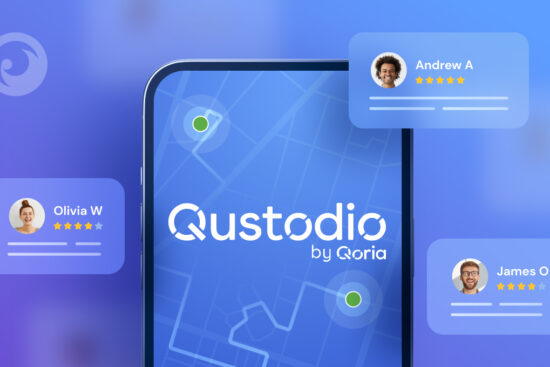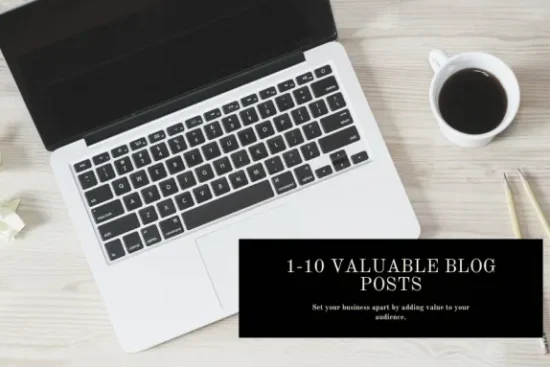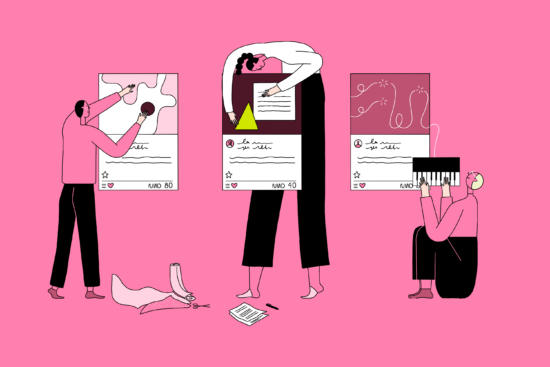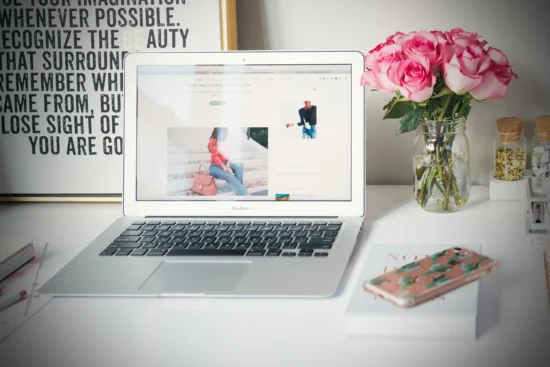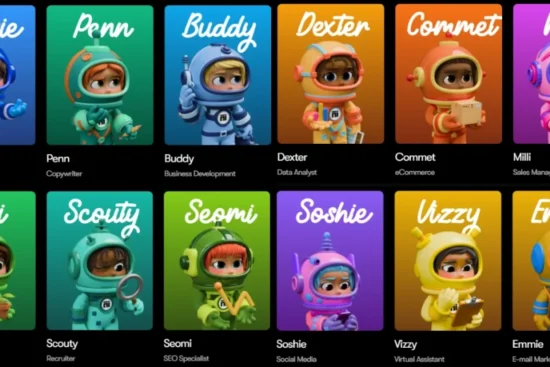In the fast-paced digital age, smartphones and tablets have become indispensable companions in our daily lives. These sleek devices are marvels of technology, but like all things, they can sometimes encounter hardware issues that disrupt our digital flow. Fret not, for we’ve crafted this comprehensive guide to help you navigate the labyrinth of troubleshooting hardware issues with finesse. From common glitches to more complex problems, we’ve got you covered. Let’s dive in and unravel the secrets of keeping your devices in top-notch shape.
Unresponsive Touchscreen Woes
A non-responsive touchscreen can be exasperating. Begin by cleaning it gently with a microfiber cloth to eliminate smudges. If the issue persists, reboot your device. In rare cases, a software update might be the panacea.
Battery Blues
Battery draining faster than your morning coffee? Dim the screen brightness, and disable unnecessary background apps. Keeping your software up-to-date can also optimize battery life.
Camera Quandaries
Dust might be causing blurriness. Gently clean the lens with a soft cloth. If the camera app crashes, update the app or restart your device. For persistent problems, a factory reset might be needed.
Audio Anomalies
If your device’s speakers are producing muffled sound, they might be clogged. Clear any obstructions. For no audio, ensure the volume is up and no headphones are connected unintentionally.
Network Niggles
Network issues can hamper your online ventures. Start by toggling airplane mode on and off. If that doesn’t work, reboot your device. Check for software updates to address potential bugs affecting network connectivity.
Overheating Headaches
Devices can overheat due to prolonged usage or intense processes. Give it a break and avoid using it while charging. Remove the case to help with heat dissipation.
Charging Challenges
If your device refuses to charge, inspect the charging port for debris or damage. Swap charging cables and adapters. If issues persist, consult a professional.
Screen Flickers and Freezes
Screen flickers or freezes might stem from software glitches. Update your device’s software to the latest version. If problems persist, consider a factory reset as a last resort.
Lost Data Dilemmas
Accidentally deleted data? Ensure you have a backup. Cloud services and external drives can be your saviors. Avoid using your device until you attempt data recovery to prevent overwriting.
Touch ID and Face ID Frustrations
If Touch ID or Face ID isn’t cooperating, ensure your fingers or face are clean and dry. Delete and re-add your biometric data if problems persist. If nothing works, contact customer support.
Final Words
Navigating hardware issues in your cherished devices doesn’t have to be daunting. By arming yourself with these savvy strategies, you’re well-equipped to tackle common hiccups that arise. Remember, patience is key, and if the issue persists, seeking professional assistance is always a prudent move.
Commonly Asked Questions
Q1. My smartphone’s battery life has drastically decreased. What can I do?
A: Dim the screen, close background apps, and keep your software updated to optimize battery life.
Q2: My device’s camera app crashes frequently. Any solutions?
A: Update the camera app or restart your device. If problems persist, consider a factory reset.
Q3: How can I address charging issues with my tablet?
A: Check the charging port for debris, try different cables and adapters, and consult a professional if needed.
Q4: My device’s screen freezes often. What steps should I take?
A: Update your device’s software and consider a factory reset if the issue persists.
Q5: What can I do if my Touch ID or Face ID stops working?
A: Ensure clean and dry fingers or face, re-add your biometric data, and contact customer support if necessary.